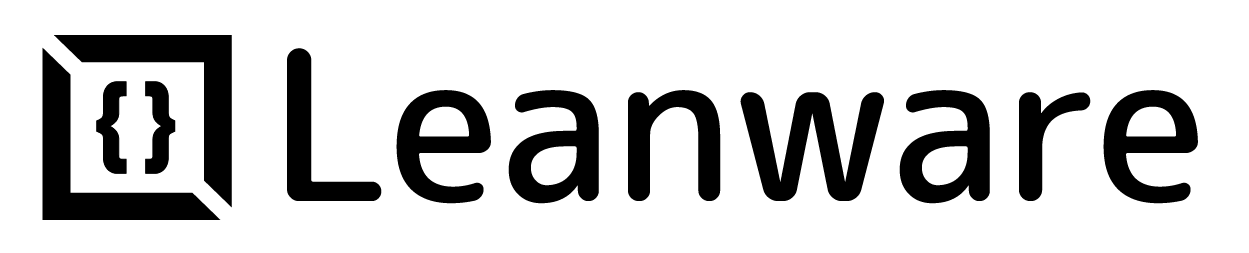How to Integrate ChatGPT into a Web App: A Step-by-Step Guide
- Leanware Editorial Team
- Jan 31
- 12 min read
Integrating ChatGPT into a web app allows you to enhance user engagement by providing intelligent, human-like interactions. Whether for customer support, personalized experiences, or interactive features, ChatGPT can adapt to various use cases, making your web app more versatile and user-friendly. This integration empowers developers to harness the potential of OpenAI's advanced language model, enabling real-time communication that feels natural and responsive.
In this guide, we’ll take you through the essential steps, from setting up the API to tailoring ChatGPT’s responses for your application, ensuring a seamless and efficient integration process.
What is ChatGPT, and Why Should You Integrate It?
ChatGPT is a sophisticated generative AI chatbot developed by OpenAI, designed to engage in human-like conversations and perform various tasks through natural language processing. Its capabilities and integration into applications can significantly enhance user interactions and operational efficiency.
Understanding ChatGPT's Capabilities
Generative AI Model: ChatGPT utilizes advanced models, including GPT-4o, to generate text responses based on user prompts. It can understand and produce conversational dialogue, making it suitable for a wide range of applications, from customer service to creative writing.
Versatile Functions: Beyond simple conversation, ChatGPT can write code, compose music, summarize documents, and even interpret images. It also supports web browsing and data analysis, allowing it to fetch real-time information and generate insights from datasets.
Interactive Features: Users can interact with ChatGPT via text or voice, enhancing accessibility. The model's ability to process multiple input types (text, audio, images) broadens its application scope further.
Benefits of Integrating ChatGPT into a Web App

Improved Customer Support
Integrating ChatGPT into a web application significantly enhances customer support by offering 24/7 availability. It ensures users receive help whenever they need it. ChatGPT provides instant responses to frequently asked questions, reducing wait times and improving satisfaction. This automation allows human agents to focus on complex issues, boosting overall efficiency. Furthermore, ChatGPT’s contextual understanding can be fine-tuned with company-specific data, enabling it to deliver tailored responses that better address user needs.
Scalable and Efficient Communication
ChatGPT excels at managing high volumes of interactions simultaneously, making it a scalable solution for businesses with varying user demands. Whether handling peak traffic or steady inquiries, it ensures seamless communication. Additionally, ChatGPT offers a cost-effective alternative to maintaining a large support team, as automating routine tasks allows businesses to allocate resources more efficiently while reducing operational expenses.
Personalized User Experiences
ChatGPT delivers tailored interactions by analyzing user behavior and preferences, offering personalized recommendations and responses that resonate with individual users. This level of personalization builds user loyalty and can even drive sales. The chatbot’s ability to engage in natural, dynamic conversations makes interactions feel genuine and responsive, further improving user satisfaction. Moreover, its customizable features allow businesses to adapt the chatbot to their unique requirements, ensuring that it meets operational goals while providing a personalized touch.
Preparing for ChatGPT Integration
Integrating ChatGPT into your application requires careful preparation to ensure a smooth and effective implementation. This step-by-step guide will help you plan and execute the integration process effectively.
Step 1: Obtain API Keys from OpenAI
The first step to integrating ChatGPT is obtaining API keys from OpenAI. Begin by creating an OpenAI account if you don’t already have one. Once you have access to the OpenAI platform, navigate to the API Keys section in your dashboard. Here, you can generate a new secret API key by clicking on “Create New Secret Key.” It is crucial to copy and store this key securely because it will not be displayed again after the pop-up window is closed. This key will be essential for authenticating your application’s requests to the ChatGPT API.
Step 2: Understand API Documentation
To effectively integrate ChatGPT, it’s essential to familiarize yourself with the OpenAI API documentation. This will help you understand how to make API requests, handle responses, and utilize the various functionalities offered by ChatGPT. The documentation provides valuable information about endpoints, request formats, and response structures. Additionally, take time to explore the potential use cases of ChatGPT, such as building chatbots, generating content, or automating customer support. By understanding these use cases, you can define how to leverage ChatGPT effectively within your application.
Step 3: Define Your Use Case
Clearly defining your use case is a critical step in ChatGPT integration. Begin by identifying the specific needs your application will address using ChatGPT. For instance, it could automate customer inquiries, create creative content, or deliver personalized recommendations. Once you’ve defined the purpose, outline the potential user interactions. Consider the types of queries users might have and how the AI should respond to ensure a seamless and engaging user experience. Another important factor is selecting the appropriate model for your needs. If your application prioritizes quick response times, you might opt for a lightweight model, such as “mini mode.” Conversely, if reply quality is paramount, a more advanced model like “o1” could be a better fit. Conduct a thorough investigation and test the performance of different models to determine which one aligns best with your specific requirements.
Step-by-Step Process to Integrate ChatGPT

Integrating ChatGPT into your application can greatly enhance user interaction and streamline processes. Here’s a step-by-step guide to help you through the integration process.
Step 1: Set Up OpenAI’s ChatGPT API
The first step in integrating ChatGPT into your web app is setting up OpenAI’s API. To begin, you’ll need to create an OpenAI account and obtain your API key from the developer dashboard. Once you have your API key, you can start building a backend service to interact with ChatGPT. If you’re using a Node.js server, libraries like Axios can simplify the process of making HTTP requests. The API call requires specifying parameters such as the prompt, maximum tokens for the response, and the model to be used (e.g., GPT-4). For example, you can send a prompt like “Translate this text to French” and receive a translation directly from the API. This step ensures that your app is ready to connect with OpenAI and leverage the ChatGPT model effectively.
Step 2: Connect to the API
The next step involves setting up a server-side route to communicate with the OpenAI API. This route will process incoming user inputs, send them to the API, and handle the responses. Using a framework like Express.js simplifies this process. You’ll define a POST route that takes user input, makes a request to the ChatGPT API, and returns the AI-generated response. For example, if a user sends a chat message, the route will pass that message to the API and return the chatbot’s reply. To ensure seamless communication, include headers with your API key and define parameters such as the model, maximum tokens, and the structure of the conversation. This step ensures that your app is capable of exchanging data with the API and delivering accurate responses.
Step 3: Add ChatGPT to Your Backend
Integrating ChatGPT into your backend requires careful implementation to ensure scalability and security. The backend acts as the intermediary between the API and the front end, sending user queries and receiving responses from the ChatGPT model. This process involves creating a function to handle API calls, parsing the responses, and passing them back to the front end. Error handling is critical at this stage to manage potential issues like API rate limits or invalid inputs. Additionally, you must secure your API key by storing it in environment variables to prevent unauthorized access. By implementing this backend functionality, your web app becomes equipped to process natural language inputs and generate meaningful, AI-powered responses.
Step 4: Build the Frontend for the Chatbot
With the backend in place, the next step is designing a user-friendly frontend for your chatbot. This involves creating an intuitive chat interface where users can interact with the bot. Use HTML, CSS, and JavaScript to build the interface, incorporating features like a text input field, a submit button, and a display area for responses. Enhancements like typing indicators, quick reply buttons, or even voice input can improve the user experience. Additionally, the frontend should send user inputs to the backend route and display the responses received from ChatGPT. A clean and responsive design ensures that the chatbot feels interactive and accessible, fostering user engagement.
Step 5: Test the Integration
Testing is a crucial step to ensure that ChatGPT works seamlessly within your web app. Begin by testing the backend to confirm that the API requests and responses are functioning correctly. Then, test the front end to verify that user inputs are being processed and responses are displayed as intended. Simulate different scenarios, such as high traffic, invalid inputs, or network delays, to identify potential issues. Additionally, gather user feedback to refine the chatbot’s functionality and improve its performance. Testing allows you to fine-tune the integration, ensuring that your app delivers a robust and reliable chatbot experience.
Customizing ChatGPT for Your Web App
Here’s how you can make the most of ChatGPT for your web app:
Optimize ChatGPT for Your App's Purpose
ChatGPT is a versatile tool that can be adapted for various use cases like customer support, content generation, or personalized recommendations. Define the primary purpose of ChatGPT within your app and optimize its behavior to align with that goal.
For instance, if your app is a language learning platform, focus on configuring ChatGPT to assist users with grammar corrections or vocabulary building. Clarifying its role ensures that ChatGPT adds tangible value to your app.
Train ChatGPT with Domain-Specific Knowledge
By providing ChatGPT with relevant data about your industry, products, or services, you can enhance its ability to address user-specific queries effectively. Train it with FAQs, product details, or technical documentation to improve the accuracy and relevance of its responses. For example, if your web app is an e-commerce platform, training ChatGPT on your catalog and inventory ensures it can offer precise product recommendations or availability updates. Continuously refining its knowledge base keeps it in sync with your app's evolving features and offerings.
Customize the Interaction Style
The way ChatGPT interacts with users should match the personality of your app. Whether your app is designed for professional use, like project management, or casual use, such as a gaming platform, you can tweak ChatGPT’s tone and language accordingly. For instance, a professional app might require formal and concise responses, while a lifestyle app could adopt a more friendly and conversational style. Maintaining a consistent interaction style builds user trust and reinforces your app’s identity.
Incorporate Personalization Features
To create a memorable user experience, leverage ChatGPT’s ability to personalize interactions. Use data like user preferences, history, or context to make conversations more relevant. For example, in a fitness app, ChatGPT could provide tailored workout suggestions based on the user’s goals and past activities. Personalized interactions foster user engagement and help build a loyal user base.
Monitor and Improve Performance Regularly
Customizing ChatGPT is an ongoing process. Regularly review its performance by analyzing user feedback and interaction logs. Identify common issues or areas where it falls short and fine-tune its configurations or training data accordingly. Additionally, stay updated on OpenAI’s latest features and improvements to ensure your app benefits from the best available AI capabilities. Iterative updates keep ChatGPT aligned with user expectations and your app's objectives.
Real-World Examples of ChatGPT Integration
Quizlet: AI-Powered Learning Tools
Quizlet, a popular learning app, leveraged ChatGPT to create interactive study sessions. By integrating AI, Quizlet now offers personalized tutoring, helping students with specific topics and generating tailored quiz questions. This enhances the learning experience, making studying more engaging and efficient for users at all levels.
TechFlow: Internal Communication Streamlining
TechFlow, a tech company, integrated ChatGPT into its internal communication systems to assist employees with IT support, HR questions, and project updates. This integration simplified workflows, reduced response time for common queries, and helped employees find information quickly, streamlining internal operations and improving productivity across teams.
Common Challenges and Troubleshooting Tips
Integrating ChatGPT into a web app can unlock incredible functionality, but it’s not without its hurdles. Here’s a detailed look at the common challenges you may face during the process and practical tips to overcome them.
1. API Integration Challenges
One of the primary challenges is ensuring seamless integration with the ChatGPT API. Common issues include incorrectly configured API keys, improper handling of authentication, or misunderstanding API request structures. These problems can lead to failed requests or errors, causing delays in the integration process.
To troubleshoot, double-check that your API keys are correctly configured and have the necessary permissions. Carefully review OpenAI’s API documentation to understand request parameters like model, temperature, and max_tokens. Implement robust error-handling mechanisms and consider retry logic with exponential backoff to gracefully handle transient issues or rate limits.
2. Response Latency
Latency can be a significant bottleneck in delivering a smooth user experience. Slow responses can arise from large prompts, inefficient backend handling, or network delays. This can frustrate users and diminish the app's perceived quality.
To reduce latency, optimize your prompts by keeping them concise and relevant. Avoid including unnecessary context that increases token usage. Implement asynchronous API calls to prevent blocking the user interface and use caching for frequently requested responses. These strategies help create a more responsive and efficient application.
3. Cost Management
API usage costs can quickly escalate, especially if the integration involves processing large inputs or handling many requests. Poor token management and lack of rate-limiting can lead to unexpectedly high bills.
To manage costs effectively, focus on optimizing token usage by keeping both input and output concise. Monitor API usage regularly and set internal rate limits to prevent excessive requests. Experiment with using more cost-efficient models, such as GPT-3.5-turbo, if they meet the project’s requirements without compromising quality.
4. Context Handling
Maintaining conversation context is critical in applications like chatbots or multi-step workflows. However, it can be challenging to manage this over extended interactions, particularly as token limits restrict how much context can be sent in each API call.
To address this, implement memory management strategies where relevant context is passed with each API call, but truncate or summarize older parts of the conversation when necessary. Consider using server-side session storage or databases to store and retrieve user-specific context across multiple interactions. Defining a clear scope for conversations also helps prevent unnecessary complexity.
5. Output Quality
Ensuring the chatbot provides relevant, coherent, and high-quality responses can be challenging. Issues such as inconsistent, irrelevant, or overly verbose answers may arise, impacting the user experience.
Fine-tune system prompts to guide the model's behavior, tone, and content. Experiment with the temperature parameter, lowering it for deterministic responses or increasing it for more creative ones. Regularly collect user feedback to identify areas for improvement and refine your prompts and configurations accordingly.
6. Security and Privacy
Integrating an AI-powered API requires careful consideration of security and privacy concerns. Sensitive data sent in API requests may be exposed, and improper handling of user inputs can lead to vulnerabilities like injection attacks.
To ensure security, sanitize and validate all user inputs to prevent malicious activities. Use HTTPS to encrypt API communications and secure sensitive data. Avoid sending confidential or personally identifiable information (PII) to the API, and ensure your implementation complies with data protection regulations such as GDPR or CCPA.
7. User Experience (UX) Integration
The user interface plays a vital role in how effectively users interact with ChatGPT. Poor UX design can lead to confusion, frustration, and reduced engagement. For instance, if input fields are unclear or responses are poorly formatted, users may abandon the app.
To improve UX, design intuitive and user-friendly interfaces with clear input prompts or placeholders to guide users. Ensure that chatbot responses are well-structured and easy to read. Include informative error messages to handle failed API calls gracefully, providing users with actionable feedback.
8. Scalability Issues
As your web app grows in popularity, handling increased traffic and ensuring smooth performance can become challenging. High request volumes can lead to API rate limits being reached or strain on your server infrastructure.
To prepare for scalability, conduct load testing to identify performance bottlenecks and optimize your server resources. Implement a queue system to handle spikes in request volume and prioritize critical operations. Consider scaling infrastructure dynamically using cloud services to accommodate varying traffic loads efficiently.
Wrap Up
Integrating ChatGPT into your web app can transform how users interact with your platform, offering dynamic, personalized, and intelligent communication. By following the integration steps and optimizing its settings, you can ensure that the chatbot aligns with your app’s objectives and enhances the user experience.
However, it’s essential to regularly monitor its performance to match evolving user needs and maintain accuracy in responses. Additionally, prioritize clear API error handling and consider implementing data privacy measures to build trust with your users. For expert guidance on seamless integration and optimization, Leanware offers customized solutions to help you unlock the full potential of ChatGPT in your web application. Remember, thoughtful integration and ongoing optimization are key to maximizing its impact.
FAQs
How to integrate ChatGPT into a web app?
Integrating ChatGPT into a web app involves setting up OpenAI's API and connecting it to both the front end and back end of your application. First, you’ll need to create an API key, implement server-side logic to handle requests, and design a user-friendly chat interface. Once integrated, test the system to ensure seamless communication and optimize it for the best user experience.