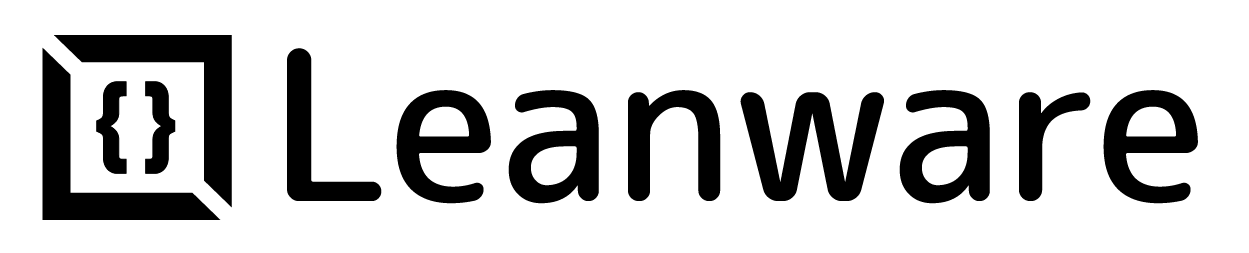Model Context Protocol (MCP) Guide: What It Is & How to Use It
- Leanware Editorial Team
- Mar 20
- 6 min read
Updated: 7 days ago
The Model Context Protocol (MCP) is a standardized communication framework that enables LLMs to interact with external systems during runtime. Developed by Anthropic, MCP allows models like Claude to request information from databases, use computational tools, and access APIs without needing to be retrained.
Let's explore in this article, what MCP is, how it works, and how you can implement it in your projects.
What is the Model Context Protocol (MCP)?
The Model Context Protocol (MCP) is a standardized way for AI models, automation frameworks, and other systems to share context efficiently. It defines clear rules for handling inputs, outputs, and state management, ensuring smooth communication between models and external systems.
Most models rely only on their training data and user input. MCP lets them:
Access external data sources
Fetch and process real-time information
Execute tasks using external tools
Maintain context across interactions
For example, a chatbot using MCP can request live weather data, process the response, and deliver an accurate answer - all without losing the conversation flow.
Key Objectives of MCP

MCP improves model interaction with external systems by:
Standardization: Creates a standardized format for context exchange.
Interoperability: Enables smooth integration between different systems.
Scalability: Supports both small applications and large-scale deployments.
Efficiency: Reduces redundant processing with reusable context data.
Modularity: Makes it easy to integrate new tools without changing the core system.
Security & Control: Provides secure access through authentication and tracking.
Accuracy: Enables models to fetch real-time data, thus less dependent on past training facts.
The protocol meets these objectives through a designed architecture that separates concerns between servers (data providers) and clients (AI systems).
Getting Started with MCP
Let’s now see the basic steps for installation, setup, and initial development.
Installation and Setup
To start using MCP, install the necessary tools based on your environment:
Python: Install via pip or uv.
JavaScript: Use npm or yarn to add MCP packages.
After installation, configure your transport protocol (e.g., stdio or HTTP) and ensure your system meets the prerequisites (Python 3.10+ or Node.js).
Quick Start Guide
The quickest way to experiment with MCP is to build a simple server or client. For instance:
Server Developers: Create a server that provides tools or resources, such as a weather API.
Client Developers: Build a client to interact with MCP servers and fetch data.
Claude Desktop Users: Enable pre-built servers in Claude to access local files or external APIs.
Start small, test your setup, and expand as needed.
First Steps for Developers

If you're new to MCP, focus on understanding its core architecture and components:
Hosts: Applications (e.g., Claude Desktop, IDEs) that initiate connections.
Clients: Components that maintain 1:1 connections with servers.
Servers: Lightweight programs that provide specific capabilities, such as tools or resources.
Experiment with basic tasks like listing tools or reading resources before moving to advanced features. Also, check official docs or tutorials for guidance.
How to Use MCP?
MCP is used for various roles within the development ecosystem. Following are the tips on how to utilize it appropriately based on your role:
For Server Developers
MCP servers manage requests and provide structured access to tools and data. To build one:
1. Define Tools and Resources: Provide functions (tools) or data (resources) that clients can request.
Example: A server that retrieves real-time weather forecasts or processes CSV files.
2. Implement Handlers: Define how the server processes requests, validates inputs, and returns responses. Frameworks like FastMCP help simplify tool implementation.
3. Test Your Server: Run the server locally and verify its behavior using an MCP-compatible client, such as Claude Desktop.
Example: A weather server that provides tools for fetching forecasts and alerts. Clients send structured requests through MCP and receive relevant weather data in return.
For Client Developers
Client developers build applications that interact with MCP servers, facilitating communication between users, tools, and data sources. Their responsibilities include:
Connecting to Servers: Establish and maintain communication via stdio or HTTP.
Processing Queries: Send user inputs, execute necessary tools, and return results.
Handling Responses: Format server responses into user-friendly outputs.
For example, a chatbot client could connect to a weather server. When a user asks about the weather, the client sends the request to the server, retrieves relevant data, and presents it in natural language.
For Claude Desktop Users
Claude Desktop integrates with MCP, enabling it to interact with external tools and manage local or cloud-based resources - no coding required.
This is how you can set it up:
Add Pre-Built Servers: Connect Claude to MCP servers like a filesystem manager.
Manage Tools: Use Claude’s interface to search files, move images, or create documents.
Approve Actions: Control permissions before Claude performs tasks.
Example: Configure Claude to access specific folders on your desktop. You can then ask it to organize files, create documents, or perform searches.
Debugging and Troubleshooting
Issue | Possible Cause | Solution |
Server Not Responding | Server isn’t running or transport is misconfigured | Restart the server and check transport settings (e.g., studio, HTTP) |
Connection Issues | Incompatible transport protocols or firewall restrictions | Ensure clients and servers use the same transport and check firewall settings |
Missing or Unavailable Tools | Tools not properly registered on the server | Check server logs to confirm tool registration |
Authentication Errors | Incorrect API keys or permissions | Verify API keys and access settings |
Slow Responses | High processing load or lack of caching | Optimize server performance with caching and efficient request handling |
Claude Not Detecting MCP Servers | Incorrect config file | Verify claude_desktop_config.json and restart Claude Desktop |
Permission Errors in Claude Desktop | Limited file access | Adjust file permissions for Claude |
Building an MCP-powered Application
Step | Description |
Define Scope | Identify server functions (e.g., API access, tool execution) |
Set Up Server | Build a backend providing tools and resources |
Develop Client | Create a client to query the server and process responses |
Test & Deploy | Verify, optimize, and integrate with AI systems like Claude |
Example: Weather Server in Python
Let’s implement an MCP weather server that fetches real-time data for forecasts and alerts through clients like Claude Desktop.
Step 1: Setting Up Your Environment
Before we begin, ensure you meet the following requirements:
Python 3.10+ installed
MCP SDK 1.2.0 or higher
Basic familiarity with Python and APIs
1.1 Install Dependencies
First, install uv (a package manager) and set up the project:
Restart your terminal to apply changes.
Next, create the project directory and install dependencies:
Step 2: Building the Weather Server
This server will provide two MCP tools:
get_alerts(state: str) → str: Fetches active weather alerts for a U.S. state.
get_forecast(latitude: float, longitude: float) → str: Retrieves the weather forecast for a given location.
2.1 Import Required Libraries
2.2 Define Helper Functions
These functions will handle API requests and format responses.
2.3 Implement MCP Tools
Now, define the tools that clients can use.
Step 3: Running the Server
Run the server:
Step 4: Testing with Claude Desktop
Before integrating with Claude Desktop, test your server with a basic client.
4.1 Local Testing
Run the following test script to manually query the server:
4.2 Configuring Claude's Desktop
To connect your server to Claude Desktop, modify the configuration file:
1. Open the file:
2. Add your weather server:
3. Save the file and restart Claude's Desktop.
Step 5: Testing in Claude Desktop
If configured correctly, you should see a hammer icon in Claude Desktop’s input field. Click it to list available tools.
Try asking:
“What’s the weather in Sacramento?”
“What are the active weather alerts in Texas?”
Claude will call the weather server, fetch data, and return a natural language response.
Step 6: Debugging & Troubleshooting
Using MCP with LLMs
MCP enables LLMs to do more than merely process text - it lets them access real-time data, use external tools, and return structured responses.
To begin gather the right documentation. Load MCP SDK guides into the LLM so it understands how things work. A little prep upfront makes the whole process smoother.
Next, define your server’s role. Will it provide tools, resources, or prompts? For example, an MCP server could connect to a PostgreSQL database, allowing the LLM to query schemas and run SQL commands.
Then, build and refine. Start small, test as you go, and use Claude to debug and optimize.
Finally, deploy and improve. Connect your MCP server to an LLM-powered client and refine it based on real-world use.
Wrap Up
Without a doubt, MCP is a major step forward in AI Development. It standardizes how models, tools, and users interact, making integrations more efficient and scalable.
To get the most out of MCP, start with small experiments, refine your approach, and scale gradually.
You can also check out the official MCP resources and community forums to learn more and stay involved.
Good Luck!